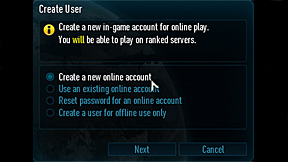
ACCOUNT MANAGEMENT
Once you have launched the game for the first time, you will be prompted to login to the game. First, you must create an account:
- Select Create User from the Login menu.
-
You are given three options:
- Create a new online account* — select this option if you have not created an account and want to play online.
- Use an existing account — select this option if you already have an online account, but have reinstalled the game or are using a different computer.
- Reset password for an online account — select this option if you feel your password has been compromised and want to change it.
- Create a user for offline use only — select this option if you do not have an Internet connection and only want to play offline.
- In the next window you will be prompted for your account information. An online account requires a unique username, a password, your key code (located on the back of the manual or in the case of the game), and your email address. For an existing account simply enter the username and password of your previously created online account. For an offline account you simply specify a username.
- You will be given an error message if any of the information added is invalid or incomplete.
*An Internet connection is required to create or retrieve an online account.
Note: Neither Activision, Splash Damage, or id Software will ever ask you for your key code. Never give it to anyone; if you lose it, you will not be issued another one!
OPTIONS:
From the Main Menu, clicking on Options getís you four sub-menus listed below:
GAME SETTINGS:
PLAYER: Your in-game name goes here. This is connected to your account and Key Code. You can have up to three names per Key Code and only one player active at a time.
COMMAND MAP: Toggle whether or not your in-game map rotates based on the direction youíre facing.
WEAPONS: Toggle weapon auto-switch (when out of ammo), & the ability to ignore explosive weapons when auto-switching.
HIT FEEDBACK: Choose how the game communicates if youíre doing damage to an enemy.
MISC: Choose if Fireteams and waypoints appear on your command map. You can also adjust the opacity of waypoints using the slider provided.
QUICK CHAT OPTIONS:
- STYLE: Radial displays quick chat options around your cross-hair. Vertical displays quick chat options on the right side of your screen.
- MOUSE: These options determine how you choose from the Quick Chat menu.
- SHORTCUTS: Choose Quick Chat responses with letters or numbers.
CONTROLS:
Here you can customize your keyboard and mouse layout for all the functions of the game.
SETTINGS:
See the TECH HELP document for specific information on hardware and video settings.
AUDIO: Configure the games audio output settings here. Consult with your hardware documentation to make sure your setup supports the options you choose.
VIDEO: Configure your video settings here. The game will auto-detect what settings are best for your hardware specifications. If you make changes and wish to revert back to these settings, click on the AUTO-DETECT button.
- RESOLUTION: Choose your video resolution here. Note that each resolution also lists its corresponding aspect ratio.
- ASPECT RATIO: Choose your aspect ratio here. See the aspect ratio listed next to the resolution if youíre not sure which to choose.
ADVANCED: These settings allow you to tune the visual quality of the game. Higher video settings may decrease overall performance.
ACCOUNT:
Allows you to change the default email address and password of your account.
CHECK FOR UPDATES:
To ensure you are running the latest version of Enemy Territory: QUAKE Wars, click Check For Updates to see if there have been any new patch releases.